Aunque Sisco ya ha explicado perfectamente el proceso para actualizar el firmware del LG BD350, os pego la información completa sacado desde la web española de la coreana:
Software Upgrade Instruction
•
Download firmware file from Web (www.lge.com)
�������������������������������������������������� �������������������������������������������������� �� �������������������������������������������������� ������������
�������������������������������������������������� �������������������������������������������������� ������������������
�������������������������������������������������� �������������������������������������������������� ���������������������������� ����������������������������
USB memory device
or in CD/DVD
- DVD-RW drive and DVD burning software.
(Both must be installed in your PC to create a firmware update DVD.)
- Blank recordable DVD-R, DVD-RW, DVD+R, or DVD+RW disc.
DVD
- CD-RW drive and CD burning software.
(Both must be installed in your PC to create a firmware update CD.)
- Blank recordable CD-R or CD-RW disc.
CD
1 /2
•
USB/DISC Update
Step 1: Creating Separate Firmware Update Device
You can create a firmware update files on your own media by saving them in the
USB memory device or in CD/DVD.
[Option A] Creating a Firmware Update USB Device
To create a firmware update in a USB memory device, copy the update file(s) to the USB
device.
Preparation:
The USB memory device should have at least 50MB of free space to save the
firmware update files.
1. Insert a USB memory device into the PC.
2. Copy the latest version of firmware update files to the USB drive.
(You do not need to create directory, the files will be saved in the root directory.)
[Option B] Creating a Firmware Update CD/DVD
To create a firmware update in a CD/DVD, write the update file(s) to the CD+R/RW or
DVD
��R/RW disc using CD burning software.
Preparation:
To create a firmware update CD/DVD, prepare the following items according to your
storage media:
1. Insert a blank recordable CD/DVD-R, CD/DVD-RW, DVD+R, or DVD+RW disc into the
CD/DVD-RW drive.
2. Run the CD/DVD burning software, and select the [CD Data] or the [Burn DVD Data]
option on the program.
3. Write the firmware update file(s) in the root directly of CD/DVD. For details, follow the
operating instructions provided by the CD/DVD burning software provider.
Software Upgrade Instruction
1) Turn on the player and wait until the Home Menu
appears.
2) Insert USB memory or CD/DVD disc that contains the
update file(s) of the latest firmware version into
the player.
- USB memory device: Insert the USB memory device to a
USB port on the front panel of the player.
- CD/DVD: Press OPEN/CLOSE button to open the disc tray.
Load the disc and press OPEN/CLOSE button to
close the disc tray.
Step 2: Updating Firmware
3) The UPDATE window appears displaying the
versions of current firmware in white,
and the versions saved in the USB
memory device or CD/DVD in blue.
4) Press ENTER on the remote control or press Play on
the player to start the update. A status bar
shows the progress of the firmware update.
-Updating Main Software will take about 3 minutes.
-Updating Driver will take about 1 minute.
-Updating both Main Software and Driver will take about
4 minutes
Please be patient during the software update!
5) When the update is completed, the message,
“Update is complete.” will appear, and the power will
turn off automatically after 5 seconds. h Main Software
and Driver will take about 4 minutes.
6) Eject the firmware update device and turn the player
back on.
2 /2
Saludos, El Nota. 
 ¡Bienvenido a mundodvd! Regístrate ahora y accede a todos los contenidos de la web. El registro es totalmente gratuito y obtendrás muchas ventajas.
¡Bienvenido a mundodvd! Regístrate ahora y accede a todos los contenidos de la web. El registro es totalmente gratuito y obtendrás muchas ventajas.


 LinkBack URL
LinkBack URL About LinkBacks
About LinkBacks

 Citar
Citar

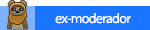





 ...
...




